View Call History on Android
- Complete call history logs.
- In-depth records of calls received, and calls sent.
- Contact information page for viewing the Android’s saved contacts.
- Message page for viewing Android’s sent and received messages.
Do you want to review the logs of someone else’s call history? Maybe you’re curious about how much your kid is using their phone. Or maybe, you’re wondering who they’re calling — or who’s calling them. Whatever reason you may have for wanting to learn how to view call history on an Android device, I’ve set up three completely unique tutorials that will teach you exactly how to do it! Starting with our most recommended method — using Aispyer. Followed by two quick tutorials on two other call history viewing tools (mSpy and Spyzie) that should really hammer the whole viewing process in!
Part 1.How to View Call History on Android with Aispyer
To start, we’re going to be looking at a tool called Aispyer. Aispyer is an ever-evolving child/family spy tool that you can install on someone else’s device to view their phone usage history. Including, of course, their precious call logs! It’s definitely a premium product (the cheapest of the three that we’re going to be introducing today),and it shows. You’ll have access to a sleek and user-friendly interface, as well as the following helpful features.
- Complete call history logs.
- In-depth records of calls received, and calls sent.
- Contact information page for viewing the Android’s saved contacts.
- Message page for viewing Android’s sent and received messages.
- Other phone usage viewing tools for your personal spying discretion.
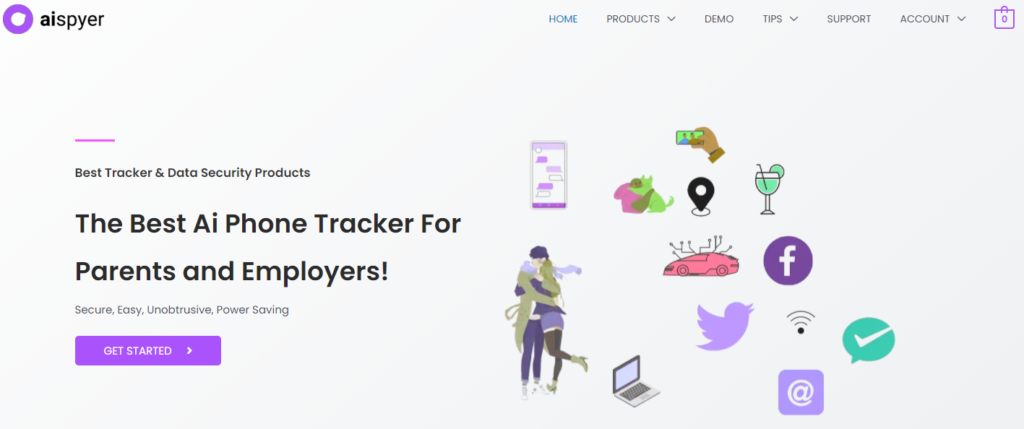
Try Aispyer Today!
Just in case you want to follow along with our tutorial…
Create an Aispyer account
Enter the website https://www.aispyer.com/ on your browser. Click on Register button to create an Aispyer account with your valid email address and password. After that, you have to select a plan of Aispyer for Android in order to use all advanced monitoring features of it. There are three plans on the pricing page of Aispyer for Android. You can choose a plan that suits you.
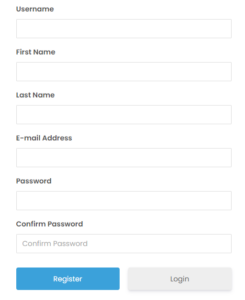
Choose a Plan that Works for You!
Download and install Aispyer for Android app
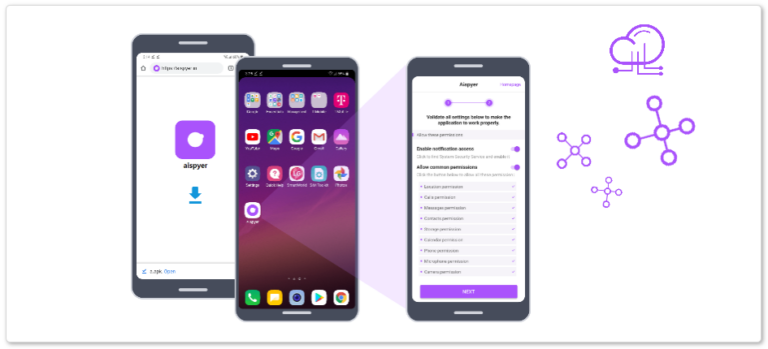
How to install, please refer to here
Sign in to Aispyer’s Viewing Dashboard
After the device has been installed, you can proceed with your spying!
Just log in to the Aispyer dashboard (on your laptop, PC, Android, iOS, tablet, etc.) The dashboard will have all the most relevant information up-front. Like for example…
- Most Detection:This widget shows the numbers that the Android device most frequently dialed/messaged (as well as how often they’ve dialed/messaged said number.)
Go to the Call Page
If you want a more detailed report on who your kid, spouse, significant other, etc. is calling and receiving calls from — select the Calltab from the left-hand sidebar!
View the Call History Page
You should have been moved to the call history page!
Right off the bat, you’ll notice a table with Name, Phone Number, Duration, Date,and Call Typewritten at the top. You can flick through all the saved conversations on the device you’re spying on by browsing through all the available pages on the provided widget.
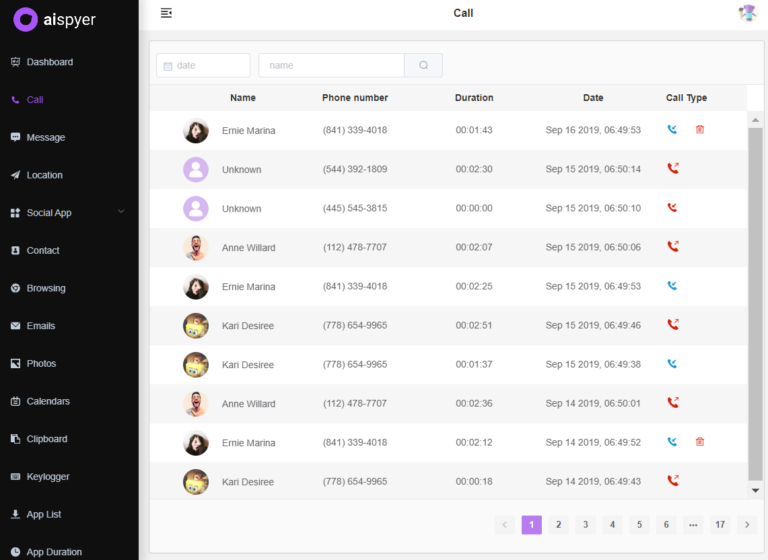
Use the Search Function Search Some Body
If you look at the top of the page, you can also see two bars that you can use in order to search for a specific number or look through all the saved conversations during a specific date!
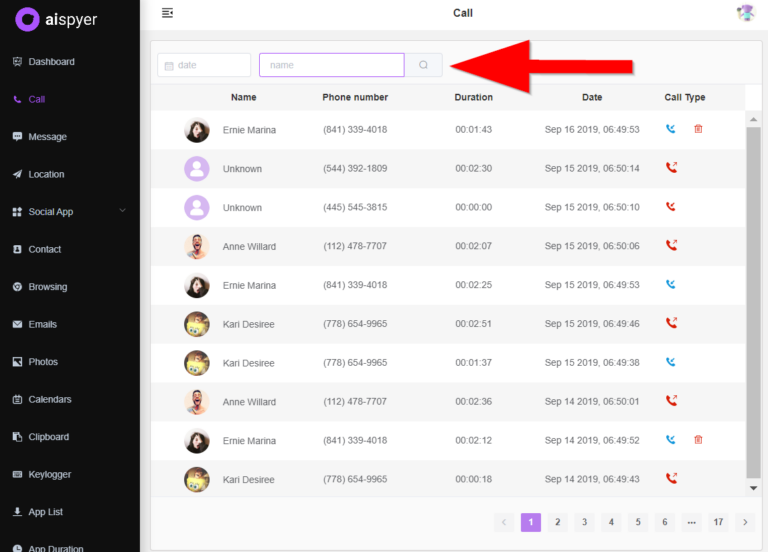
Part 2. How to View Call History on Android with mSpy
Just to offer some perspective, we’ve included another Android phone spying tool in the form of mSpy! Just like with Aispyer, this will need to be pre-installed on your Android device of choice in order to be able to perform the actual spying. BUT once installed, you’ll have completeaccess to all their call history logs (and then some!)
Step 1.Try Out mSpy Today
If you want to try out mSpy for yourself, go to the URL below!
Step 2.Sign Up and Install mSpy
Much like with most spying tools, you will need to sign up for mSpy and install the app on your device of choice! Do so to continue!
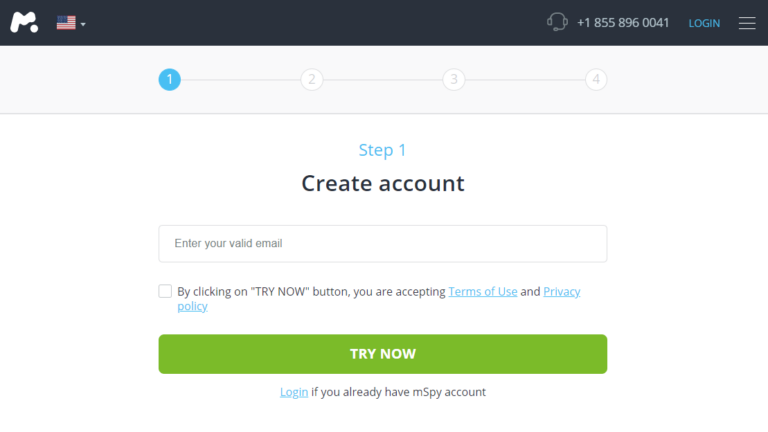
Step 3.Subscribe to mSpy
mSpy is also a premium product. So, if you want to use it for yourself, you’re going to need to pay the price for one of their subscription plans!
Step 4.Sign in to Their Dashboard
Once you’re all set up, you can log in to the mSpy viewing dashboard from your own device (be it on a PC, mobile phone, tablet, etc.) The dashboard will have the most relevant information. Including, of course, the…
- 10 Most Calling Contacts:Which is a list of all the most dialed contacts (including a graph on how many times said contacts were dialed.)
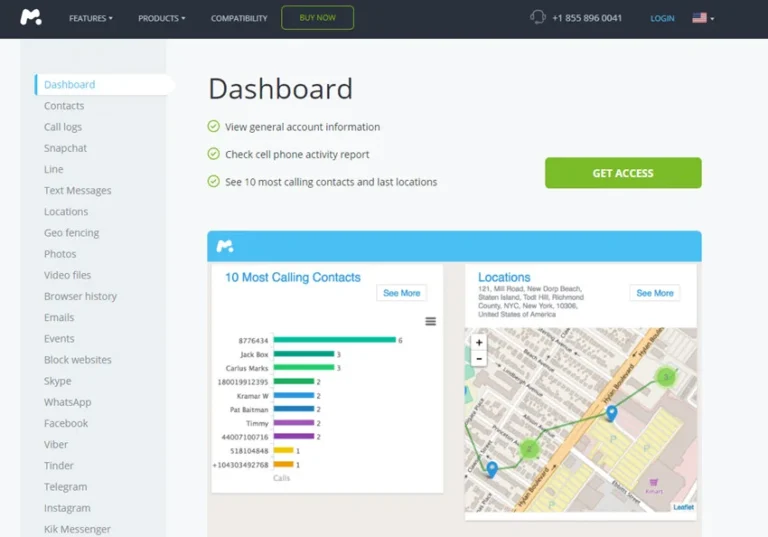
Step 5.Go to Call Logs
If you want an in-depth look at the call history of the device in question, all you have to do is click the Call Logstab from the side menu!
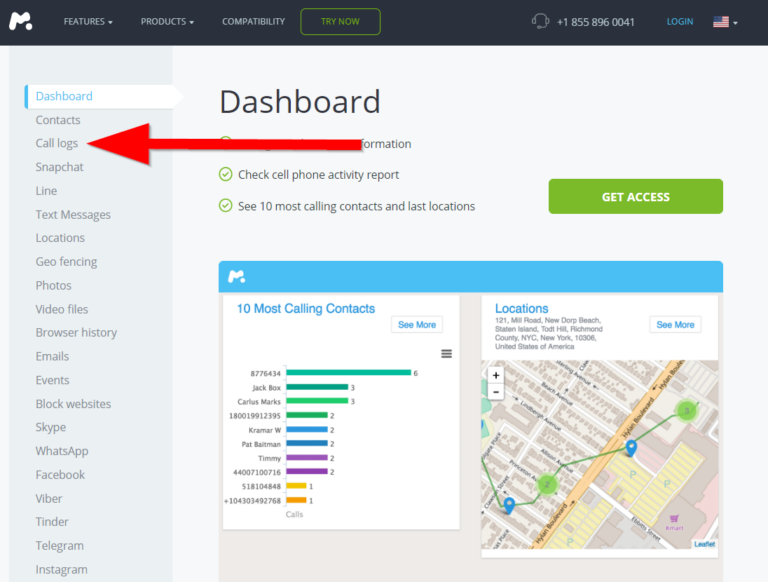
Step 6.The Call Logs Page
You should have been moved to the Call Logs page!
There, you can monitor all calls received/sent, view call durations, time stamps, access contact information, and even restrict the calls that are received from certain contacts!
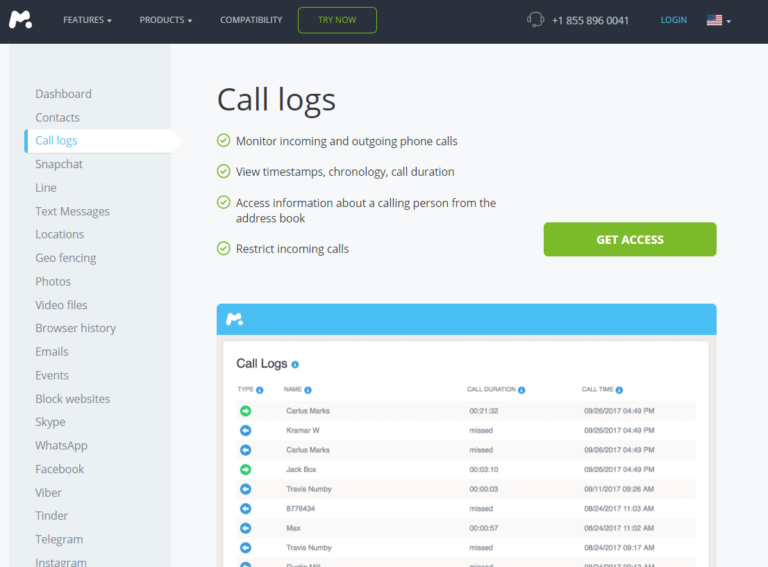
Part 3. How to View Call History on Android with Spyzie
To end our tutorial series of the most popular methods of viewing call history on Android,we’re going to look at the Spyzie spying tool! This we’ll be much briefer than the previous tutorials — you’ll notice that there really isn’t much of a difference between the tools in question (outside of design, pricing, and available functions of course.) The basic call history tools stay the same.
Step 1.Try out Spyzie Today!
Again, this is another spying tool that you will need to install on your device of choice!
Sign up will also be required before proceeding!
Step 2.Sign up to Spyzie
Spyzie is also a premium product. So, you will need to subscribe to the platform in order to be able to use its advanced call history viewing functions.
Step 3.Log in to Spyzie’s Viewing Dashboard
Spyzie’s viewing dashboard isn’t all that different from Aispyer’s and mSpy’s.
However, instead of the ‘most calls’ or ‘most detection’ widget, you get the…
New Call Widget:This will show you the most recent called received/dialed. Along with the contact information, time duration, timestamps, etc.
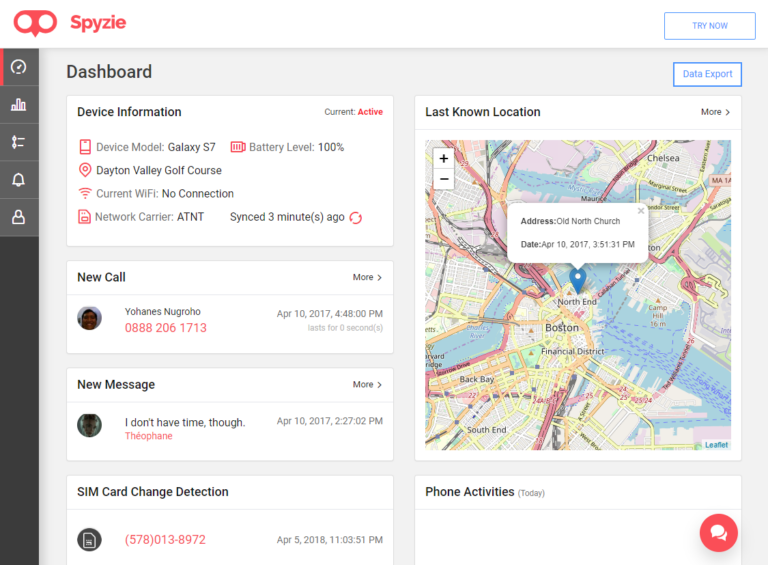
Step 4.View Detailed Calls History
Again, if you want to see a more detailed report on the Android device’s Call history, open up the Spyzie side-menu and click the Callsoption!
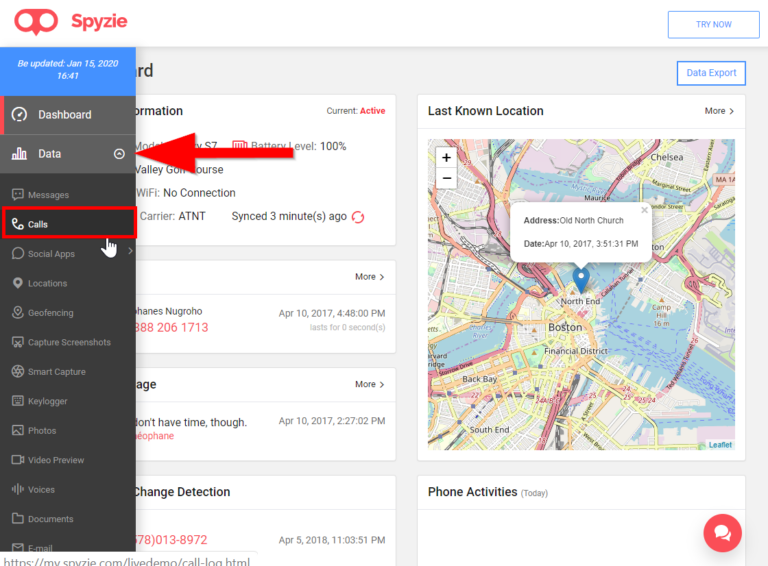
Conclusion
And, that’s that! Hopefully, I was able to solve your call history woes!
Any of the methods introduced up above should do the trick. Be it Aispyer, mSpy, or Spyzie! As mentioned in our Spyzie tutorial, there really isn’t all that much of a difference between the three spy tools. Although, of course, if you are wondering which of the three, I personally think is best — I personally would go with Aispyer! It’s cheaper, it has a great working interface, and some cool advanced functions to boot! It’s the little differences that matter here in the end, and Aispyer really stepped it up.