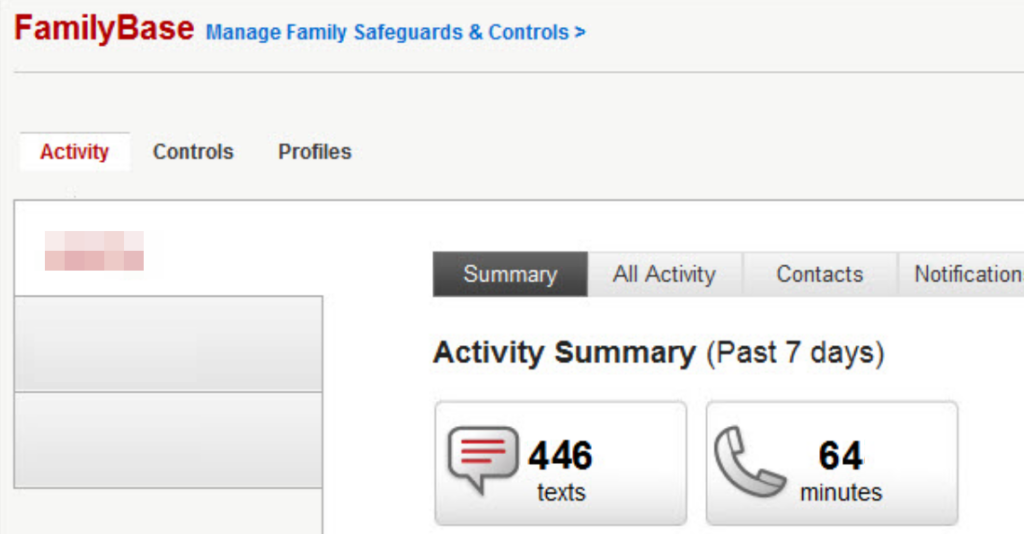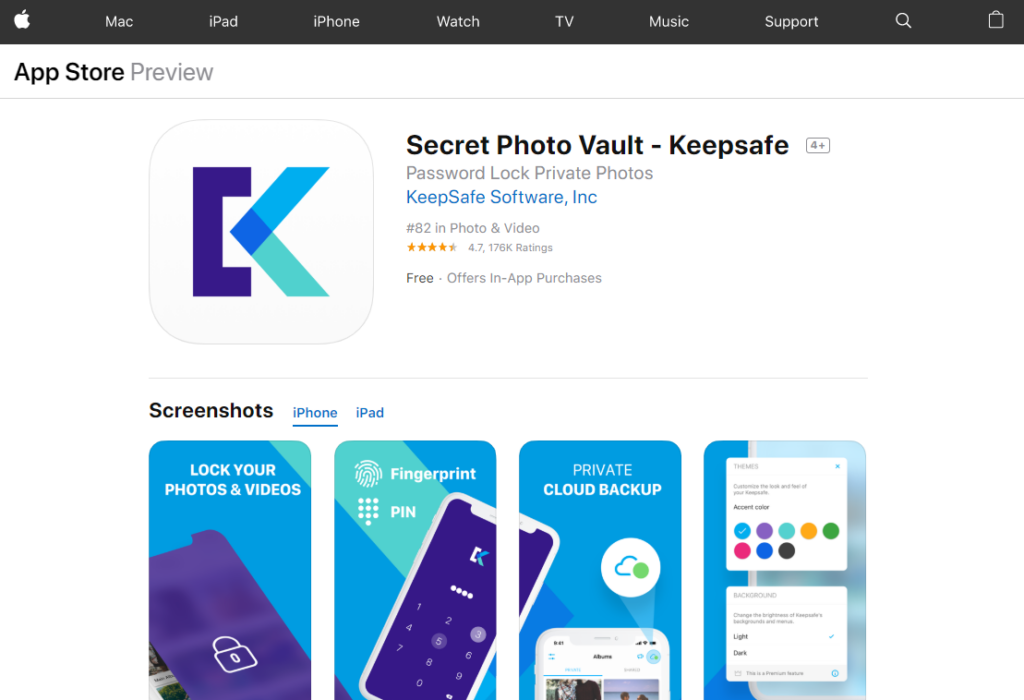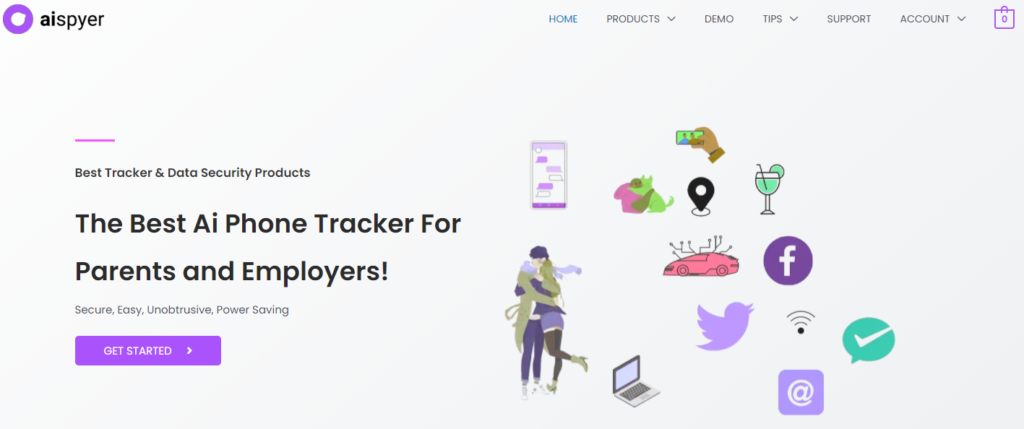Best Parental Control Software
- 10 Best Parental Control
- Aispyer for Mobile Phone
Have you decided to give your child their first cellular device, but you’re unsure as to how they’ll use it? Well, you might want to learn what makes a good parental control software. If only so you can use it to your advantage when trying to monitor your child’s activities on their phone and on the internet!
If this is something you think you will be interested in, continue reading!
Part 1.Key Features of Parental Control Software
Parental control software is one that you can install on the computer or smartphone of your child or teen, in order to either… monitor their activity or to set up administrative control that will allow you to set up limits, restrictions, blocks, etc. Not all parental control programs will be the same, some will rely on function more than aesthetics and others vice versa. However, in order to make a good parental control software, these features will need to be considered…
- Parental Monitoring:This is the most basic feature of parental control software and one that many of them tend to have. This monitoring feature is important as it will allow you to analyze the type of activity that is keeping your child busy and whether those activities are good for them or potentially inappropriate.
- App Control:App control is another function that you may find helpful as a parent. For this, we mean the ability to block or restrict access to certain apps — to help take away potential distractions.
- Timed Restrictions:This function is less common but having the ability to set up timed restrictions (where the phone is officially ‘unplugged’ and thus, unusable) is great for setting up strict schedules for your child to follow through when in school time.
These are just some of the functions that make for theperfect Parental Control Software. Often, you don’t see all of them together — as these tools tend to focus on only one or two. There are very few out there that do all threeand rarer still all software that does all three well. So, keep that in mind when picking out which parental control software will be best for you.
Part 2. 10 Best Parental Control Software in 2020
Now that we’ve gone over the main characteristics of good parental control software, let’s take a look at some of the best examples of them that you may want to try this 2020. In this list, we’re going to go over at least 10 of our favorite parental controlling tools, as well as breaking down why one tool may be preferable to you based on their advantages and disadvantages.
1.FamiSafe
URL:https://famisafe.wondershare.com/
FamiSafe focuses on the first to features that we introduced in the previous portion of this article. It hosts a great parental monitoring system, as well as a great app control system. With these, you can keep watch of your child’s activity based on records of their messages, calls, web browsing activity, social media conversations, etc. As well as manually block or restrict allowances for certain apps, websites, or content.
Pros:
- FamiSafe is incredibly intuitive.
- The interface is both clean and very user-friendly.
- Rich with both monitoring and control functions.
Cons:
- FamiSafe is a paid software.
- It doesn’t have advanced time or scheduling features.
- It only works as a mobile software.
2.Norton Online Family
URL:https://family.norton.com/web/
The Norton Online Family parental control app was designed with both the monitoring and time restrictions features. So, already, it’s dissimilar to our previous pick — which is good for parents who want to offer their children more freedom in exchange for keeping their schedules distraction-free. That is, you’ll be able to set up periods where they won’t be able to access their device at all, which should help them focus on their school work or household chores.
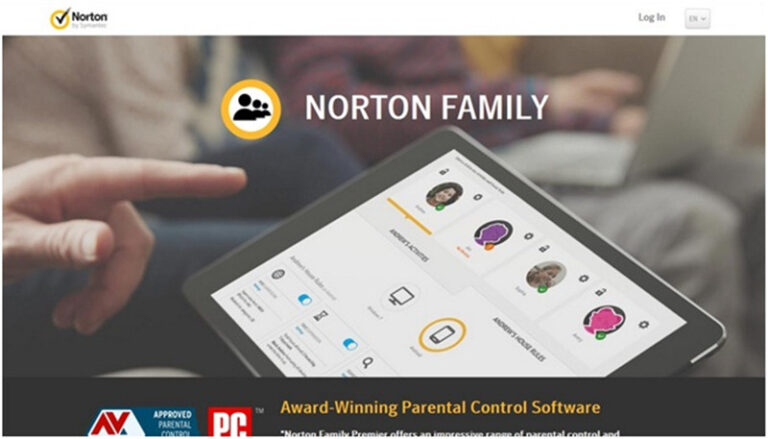
Pros:
- A premium app designed by a trusted company.
- It features advanced monitoring functions.
- Useful for setting up time or scheduling restrictions.
Cons:
- The Norton Online Family app is pay-to-use only.
- Its actual controls are a little less advanced than some.
- Its interface is also less clean and is likely to be more complex to learn.
3.Qustodio
URL:https://www.qustodio.com/en/
Qustodio actual hosts allthe three features we mentioned that make for a good parental control app. However, it does so in a manner that is less efficient than FamiSafe and the Norton Only Family apps (which is why it ended up lower than them on this list.) Even so, if you’re okay with simpler functions then it’s still definitely a tool to consider.
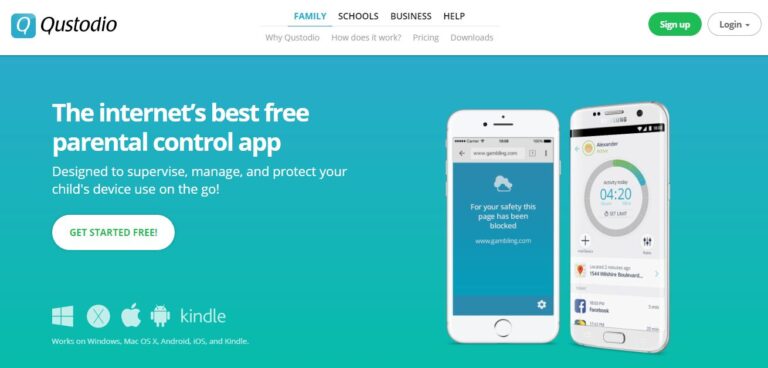
Pros:
- Simple but effective monitoring functions.
- Available for iOS, Android, Windows, Mac, and even Kindle devices.
- Highly user-friendly interface.
Cons:
- Controls and Restriction functions are slightly less advanced.
- Missing some of the more premium features offered by other apps.
- It is also a pay-to-use tool.
4.MinitorMinor
The MinorMonitor is probably one of the simplest and least advanced tools on this list. But it does have something rather big going for it, and that is, the fact that it is 100% FREE! This tool can be set up without having to dedicate yourself to a subscription plan (which is what a lot other parental control software asks for.) Of course, in exchange for it being FREE, you do get more basic tools — as well as the fact that it only features one of the characteristics that make a good parental control software, that is, the monitoring functions.
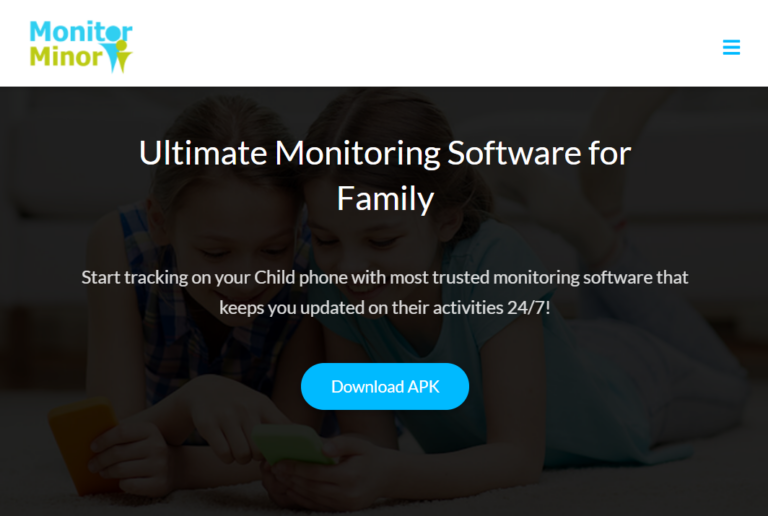
Pros:
- Simple and easy-to-use monitoring tool.
- Daily reports available 24/7.
- Open-Source program.
Cons:
- It does not feature any actual parental ‘control’ functions.
- It’s also lacking time restriction functions.
- The app is not updated as often as it could be.
5.Windows Live Family Safety
URL:https://download.cnet.com/Windows-Live-Family-Safety/3000-27064_4-10920663.html
The Windows Live Family is another FREE and basic parental control option that you may want to consider if you’re not looking for anything too complicated. It has the makings of a good parental control software — in that it will allow you to monitor your child activity as well as to set up a schedule of activity, so long as you are using a Windows device, of course.
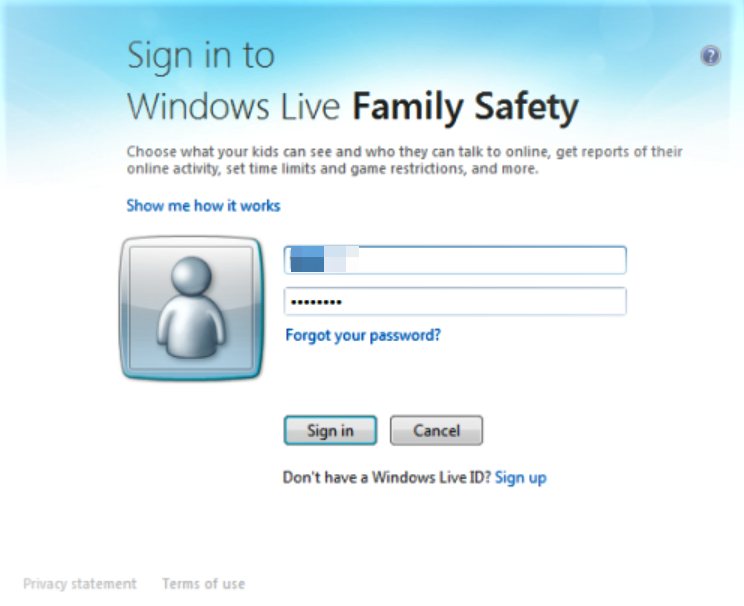
Pros:
- Free to use for Windows-users.
- Simple and easy-to-use interface.
- It offers scheduling functions.
Cons:
- No free version is available.
- Basic package is limited.
- Limited device support.
6.OpenDNS FamilyShield
URL:https://www.opendns.com/home-internet-security/
The OpenDNS Family Shield is special in that it operates as more of a very large sophisticatedfilterthan an actual control tool. The best part about this software is that it works at the router level. So, there’s really very little your child can do in order to shut it down. It also frees you up from having to do any heavy lifting, as the filters are applied automatically and work in the background to ensure that your child doesn’t have access to anything that is potentially age-inappropriate.
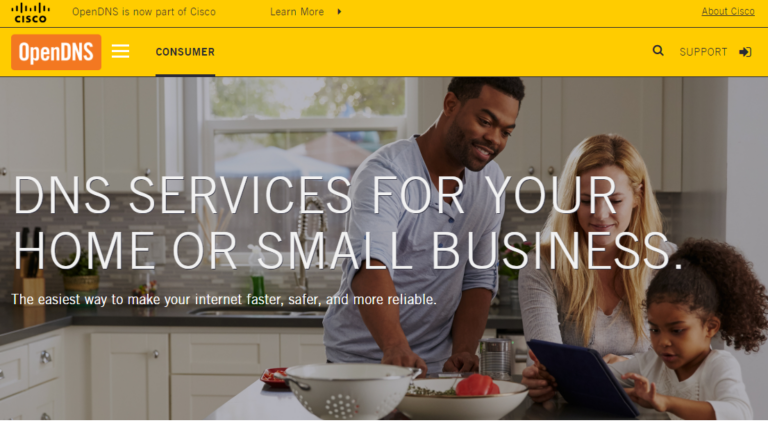
Pros:
- Very easy to apply.
- Wide-reaching filters for restricting non-child safe content.
- Blocks websites that are potentially dangerous for children.
Cons:
- No monitoring functions.
- Not actual control functions either.
- Available only for Windows OS.
7.KidLogger
URL:http://kidlogger.net/features.html
With KidLogger, we have another specialized tool that focuses on just one aspect of the parental control features we discuss previously. This time, it’s the monitoringfunction. The KidLogger records all activity performed on the targeted device. Be it how often they use certain apps, what words they typed down, etc. all of it is logged and made available for you to remotely monitor and track.
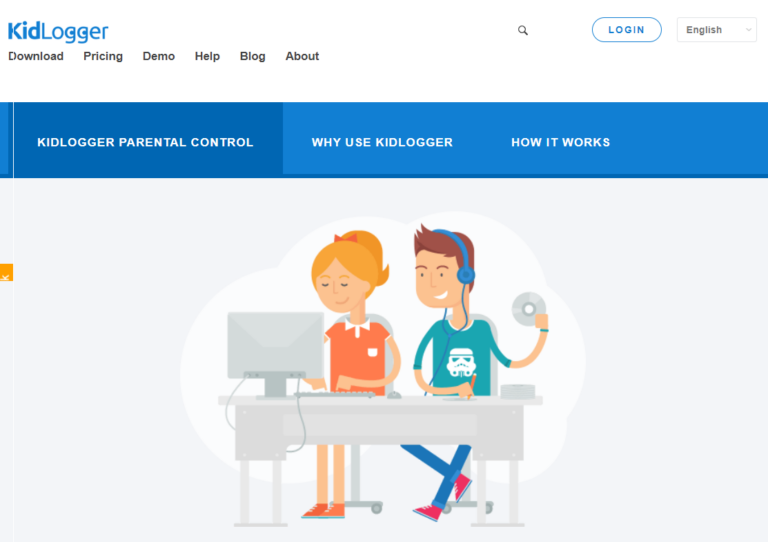
Pros:
- Detailed reporting on browsing history.
- Tracks all activity performed on apps.
- FREE version available.
Cons:
- You’ll need to pay in order to track multiple devices
- Actual ‘controls’ are limited.
- The interface is rather complex.
8.Spyrix
Spyrix is placed after Kidlogger, but there is actually not much of a difference between the two tools. Just like KidLogger, Spyrix focuses on the monitoring aspect. It should be noted that, when compared to KidLogger, Spyrix is a little simpler. This is good in that it is easier to use, but it does also mean that you won’t have access to some of the advanced functions offered elsewhere.
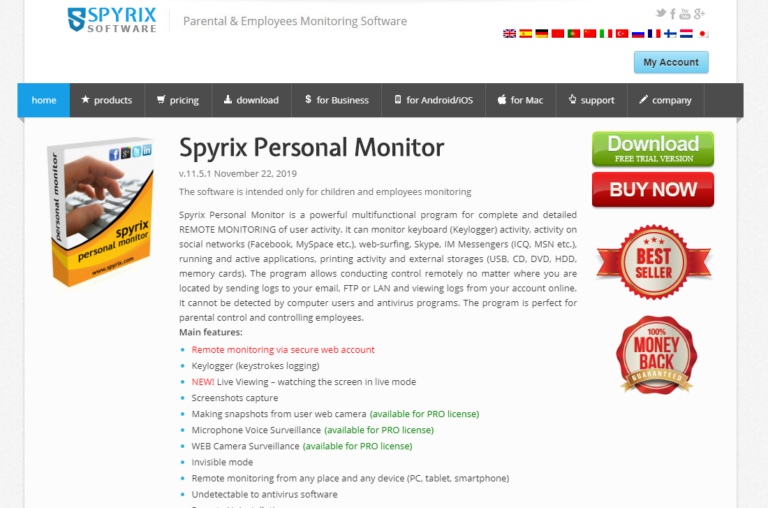
Pros:
- Advanced keylogging functions.
- Great for monitoring online activity.
- Several subscription plans are available.
Cons:
- No parental control filters.
- Available only for Windows OS computers.
- Very basic software.
9.Kaspersky Safe Kids
URL:https://www.kaspersky.co.uk/
Kaspersky Safe Kids is the tool to use if you’re looking for something a little more classic. Its functions focus on restricting rather than monitoring, which is good, in its own way, but it does mean that you want to be able to tell if your child has been able to somehow supersede the restrictions set for them (which is definitely possible, as filters are usually never 100% perfect.)
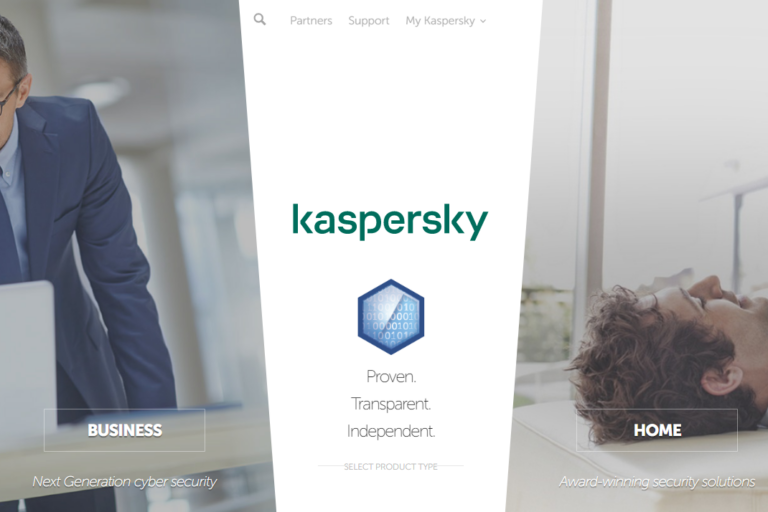
Pros:
- Available for a variety of devices.
- Works very efficiently on cellular devices.
- Simple but moderately effective filter.
Cons:
- Not very efficient when used for computers.
- Lacks monitoring functions.
- Limited when it comes to actual controls.
10.Surfie
Surfie is similar to Kaspersky in that both focus on ‘filtering’ content. This may be okay for you if all you’re looking for is a surface-level block. But, in all honesty, it’s not going to give you much in terms of actual control.
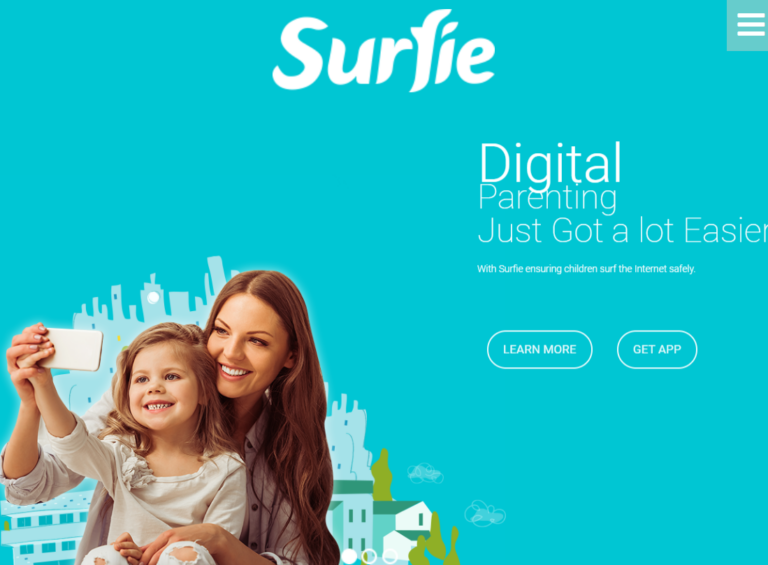
Pros:
- It offers several default filters.
- Available for both Mac and Windows.
- Surface level monitoring functions.
Cons:
- Very limited when it comes to actual control settings.
- No timed restrictions control.
- Expensive subscription fee.
Part 3. Best Parental Control App for Mobile Phone - Aispyer
The 10 that we recommend have been chosen because they are either free of charge or they offer free trial periods that will allow you to check out the app before making any commitments. Outside of that, however, they are pretty much the same. Any difference we’ll cover in our breakdown of its pros and cons.
Now, if you’re looking for a parental control app, specifically for Android devices, the app that we’d recommend that you try is Aispyer. Aispyer, like some of our top picks for parental control software, is a tool that focuses primarily on monitoring and controls function. It doesn’t have much in terms of time restrictions, but it should be more than enough when it comes to making sure that your child is staying safe online!
- Monitoring features that will allow you to track SMS, Calls, online activity, etc.
- Parental control functions for blocking the use of age-inappropriate apps.
- Geofencing features for tracking your kid’s GPS location history.
- Smart and intuitive interface design for maximum ease-of-use.
Create an Aispyer account
Enter the website https://www.aispyer.com/ on your browser. Click on Register button to create an Aispyer account with your valid email address and password. After that, you have to select a plan of Aispyer for Android in order to use all advanced monitoring features of it. There are three plans on the pricing page of Aispyer for Android. You can choose a plan that suits you.
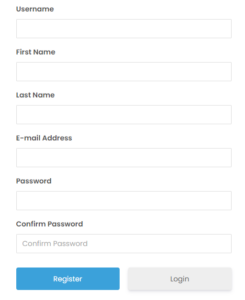
Install Aispyer on Your Kid’s Mobile Phone
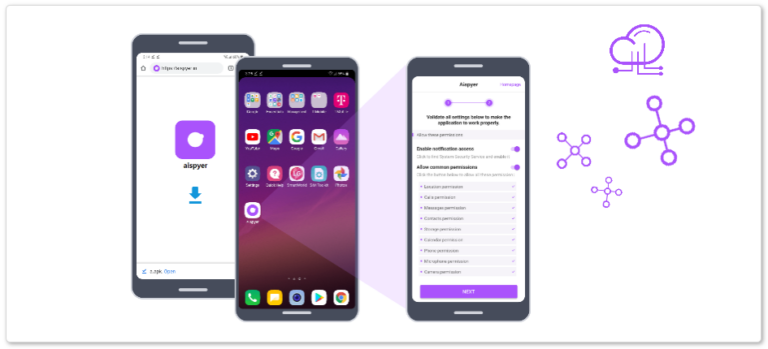
How to install, please refer to here
Sign in to the Monitoring Dashboard
Once the spying app has been installed on the target Android device, you can begin monitoring immediately! Just sign in to the Aispyer Dashboard with the account you created in the first step.
The Aispyer dashboard has all the basic information regarding the device you are monitoring. Including device information, last known location, and most recent activity.
Spy on Browsing
If you’re curious about what kind of websites your child has been visiting on the web…
- Select the Browsing tab and you’ll be able to view their entire online browsing history.
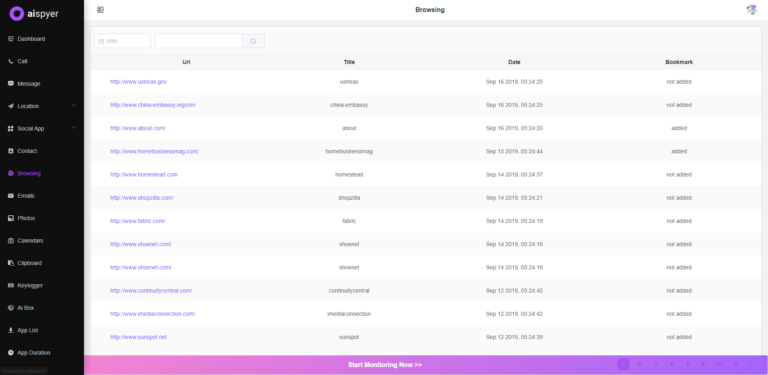
Track Calls
If you’re concerned about their phone usage and want to monitor who they are calling…
- Select the Call tab and you’ll be able to see a detailed list with contact information, phone number, call duration, etc.
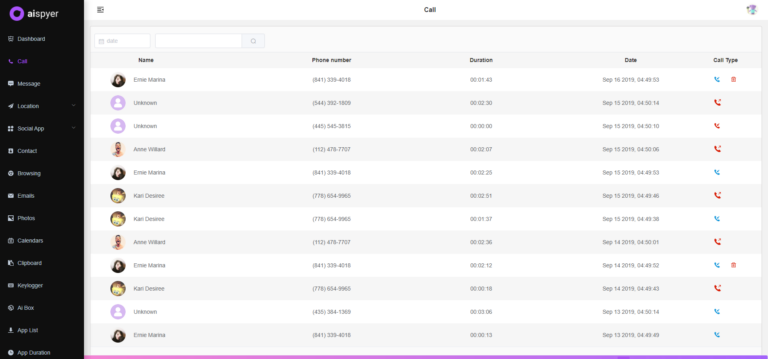
Track Contact Information
You can also get extra information on the people they have on their contacts…
- Click the Contacttab and you’ll be able to browse all the contacts in their address book.
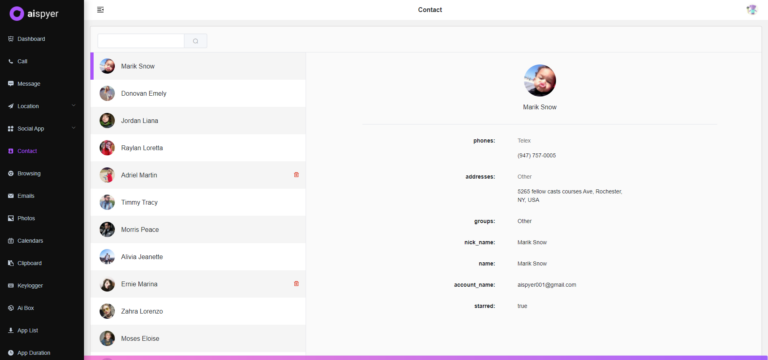
Monitor Places Visited
Aispyer also offers advanced geofencing tools that will allow you to view detailed account on all the places that your child has visited. Just go to the Location tab!
Check Their Messages
Next, you can check on their SMS or Social Media messages as well. Just go to the Messageor Social Apptabs and you’ll be able to view entire message logs and conversation threads.
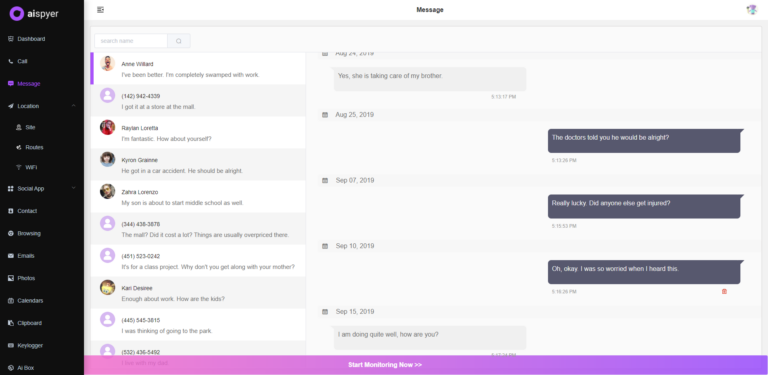
Monitor and Control App List
Finally, you can monitor the type of apps that your child has been using as well as turn them on/offto block or allow the use of said app.
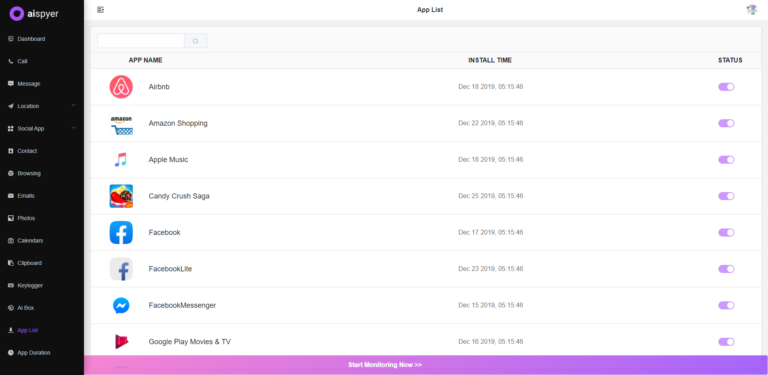
Conclusion
Unfortunately, modern technology has been both a blessing and a curse. These advancements do make it easier to communicate with our children, and it gives them a way of connecting to the rest of the world. But, just like with everything else, without the proper controls, things can devolve into absolute chaos.
Fortunately, there are Parental Control Software and Parental Control Apps like Aispyer for you to use in order to counter the potential danger your child may face due to their new technological devices. And, it’s your job, as their official guardian, to make use of tools such as these to properly monitor and limit your child’s exposure to things that are not appropriate for them at their age!